Yang baru dari Raspbian with PIXEL 1.1 ini cukup penting.
Akses SSH di disable secara default di Raspbian PIXEL. Kenapa? karena kebanyakan pengguna Pi memasang RPi mereka sebagai perangkat komputer headless, tanpa keyboard dan tanpa screen, dan kejadian matinya sebagian koneksi internet di area di amerika utara karena banyak perangkat IoT yang kena hack, tidak perlu diperparah dengan banyak RPi yang kena hack dan dimanfaatkan menjadi DDOS bot.
Untuk enable akses via SSH pun mudah, tinggal bikin folder bernama ssh di folder /boot di SD Card bootable raspberry pi. Secara otomatis bootloader RPi akan mencari folder tersebut dan menyalakan openSSH server.
Kemudian, kita juga bisa menyalakan akses SSH dengan fasilitas raspi-config dengan pilihan Enabled dan klik OK.
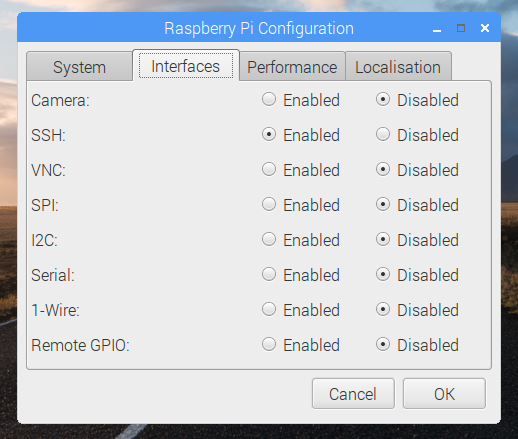
Bagaimana cara install update terbaru dari Raspbian ini? Cukup jalankan proses upgrade dari terminal ini:
[sourcecode]
sudo apt-get update
sudo apt-get dist-upgrade
sudo apt-get install -y pprompt
[/sourcecode]
Atau link versi lokal disini ya gan:
Raspbian with Pixel (Repo UNNES)



0 comments:
Post a Comment