Hello fellow Internet Marketers, this time on tutorial.emka.web.id we will discuss how to Add Payment to a Facebook Pro Account. Okay, friends, today we will talk again about Facebook Pro or also known as fanspack. We will discuss how to add a payment account or tax account in Facebook Pro.
Let's get started, friends, click on the profile section here, and the display will look like this. Click on the professional dashboard. Usually, for monetization, it's in the bottom right corner. To add an account, it's usually in the star button. If the star feature is already activated, click the star here.
Next, add our payment account by clicking here. Wait a moment. First, enter the official first name according to the ID card, last name, and date of birth. Choose the country, for example, Indonesia, and click next. Choose the account type, whether individual or business. Choose individual and click next.
Fill in information such as name, address according to the ID card, city, province, postal code, mobile number, and email address. The tax number must be filled in, but if you don't have it, you can use the ID card number. Click next after finishing.
Next, add a bank account manually. Choose Indonesia, enter the account owner's name, Swift code (can be searched on Google), and account number. Click link payment method after entering the information.
Next, click add tax info and continue as (name). Fill in tax information as an individual, answer the question with 'no,' and continue. Check the information, select the country (Indonesia), and click next.
Correct information such as address and tax number if necessary, then click next. Select the top option and click next. Scroll down, check the available box, enter the full name, and click next. The result will appear like this, and if successful, click submit.
The display will show that payment can now be made. When checking in the star, the addition of an account or verification will disappear, indicating that the process is completed, and the money will be transferred to our account.
Source: https://tutorial.emka.web.id/2024/01/cara-menambahkan-pembayaran-di-akun.html
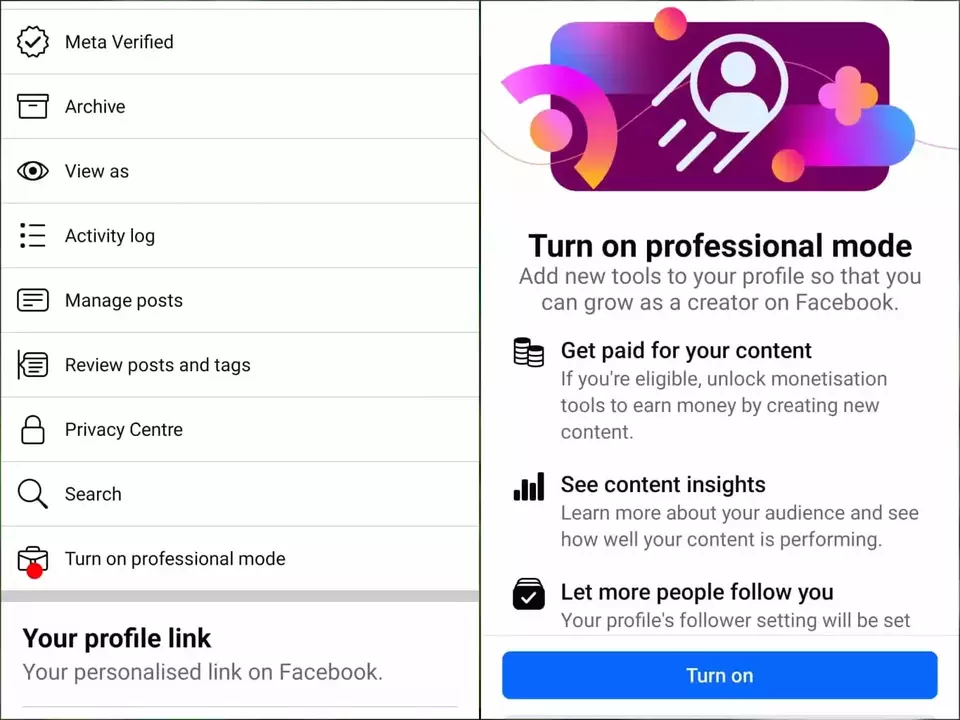



0 comments:
Post a Comment