CPU profiling in Node.js is essential for understanding how your application utilizes CPU resources. Next.js, a popular framework for building React applications, also incorporates CPU profiling to analyze and optimize performance. In this guide, we'll delve into CPU profiling in Node.js and explore how Next.js utilizes this feature.
What is CPU Profiling?
CPU profiling involves analyzing the usage of the CPU by the application code. It helps identify which parts of the code consume the most CPU resources, how often they are executed, and how long they take to execute. Node.js provides built-in tools for CPU profiling, such as the --prof command-line option, which generates a CPU profile file containing information about JavaScript function execution.
Next.js leverages CPU profiling to optimize performance. Let's explore how Next.js uses CPU profiling:
Code Implementation
Next.js incorporates CPU profiling through a file named cpu-profile.ts. This file contains code that enables CPU profiling and saves the profile to a local file. Here's a snippet of the relevant code:
const privateCpuProfileName = process.env.__NEXT_PRIVATE_CPU_PROFILE
const isCpuProfileEnabled = process.env.NEXT_CPU_PROF || privateCpuProfileName
if (isCpuProfileEnabled) {
const { Session } = require('inspector')
const fs = require('fs')
const session = new Session()
session.connect()
session.post('Profiler.enable')
session.post('Profiler.start')
function saveProfile() {
session.post('Profiler.stop', (error, param) => {
if (error) {
console.error('Cannot generate CPU profiling:', error)
return
}
// Write profile to disk
const filename = `${
privateCpuProfileName || 'CPU.main'
}.${Date.now()}.cpuprofile`
fs.writeFileSync(`./${filename}`, JSON.stringify(param.profile))
process.exit(0)
})
}
process.on('SIGINT', saveProfile)
process.on('SIGTERM', saveProfile)
process.on('exit', saveProfile)
}
Functionality
- The code checks if CPU profiling is enabled based on environment variables.
- It utilizes the inspector module to create a session for CPU profiling.
The profiler is started, and when the process receives a termination signal (SIGINT, SIGTERM, or exit), the profiling data is saved to a local file.
Conclusion
CPU profiling is a powerful tool for optimizing performance in Node.js applications, and Next.js leverages this feature effectively. By understanding how CPU profiling works and how Next.js integrates it into its framework, developers can enhance the performance of their applications. Embrace CPU profiling to ensure your applications run efficiently and smoothly.
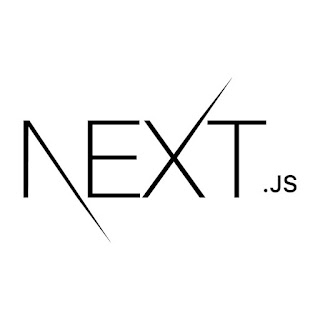



0 comments:
Post a Comment