The Raspberry Pi Imager, a beloved tool for creating bootable media for Raspberry Pi devices, has just received a major update. Version 1.9 is now available, bringing a fresh face and a range of exciting new features to the table.
Informative Message Prompt: If no storage devices are detected, the application now presents a clear message prompt, guiding users on how to proceed.Automated Eject with --disable-eject: This new command-line option allows for automatic ejection of the storage media after the writing process is complete, streamlining the workflow.BCM2712d0 Support: The latest release adds support for the BCM2712d0 processor, ensuring compatibility with the latest Raspberry Pi models.Vendored Dependencies: The Raspberry Pi Imager now includes vendored dependencies, simplifying the installation process and reducing potential conflicts.
Improved Translations: The French, Italian, and Simplified Chinese translations have been refreshed and updated to enhance accessibility for a broader audience.Addressing Common Issues: The release addresses various issues, including timeouts on systems with numerous loops, broken localectl on modern Debian/Ubuntu systems, GPT signature test issues, and reversed fsync checks on Linux and macOS.
Navigate to the Raspberry Pi Imager GitHub page. Find the AppImages section and choose the version compatible with your system architecture (x86_64 or AArch64). Download the AppImage file. Make the AppImage file executable (right-click, Properties, Permissions, check the 'Allow executing file as program' option). Run the AppImage file by double-clicking it.
Visit the Raspberry Pi Imager GitHub page. Locate the binaries section and choose the download for your operating system (macOS or Windows). Download the installer file. Run the installer to install the Raspberry Pi Imager on your system.
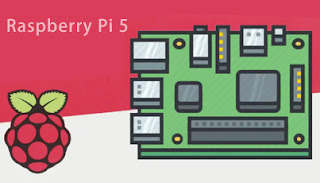



0 comments:
Post a Comment