.appImage files are executable files that can be run without the need for installation on your machine. However, you can also save .appImage files as installed applications on your device. In this article, I will demonstrate the easiest ways to extract and run these files using an example from https://www.openshot.org/download/, a popular Linux video editor.
STEP 1: Make File Executable
Locate the .appImage file:
- Find the .appImage file you want to work with.
- Make the file executable:
- If you're using the default file manager in Ubuntu:
- Right-click on the file and select "Properties." Alternatively, you can use CTRL+I.
- Go to the "Permissions" tab and check the box next to "Allow executing file as program."
If you're using the terminal:
Change the file's permission using the chmod command. For example:
chmod +x filename.appImage
Step 2: Extract the File and Its Contents
After making the file executable, you'll need to extract its contents:
Open a terminal:
Navigate to the directory where the .appImage file is located.
Extract the contents:
Type the following command:
./filename.appImage --appimage-extract
This will create a new folder in the directory containing all the extracted files.
Running the Application
- To run the application:
- Navigate to the extracted folder:
- Find the folder that was created when you extracted the .appImage file.
- Run the application:
- Inside the folder, locate the "RunApp" file and execute it. Depending on your system, it may take some time to load and open the application. There might be a delay of around 10 seconds.
Congratulations! You can now use the .appImage application on your Linux system.
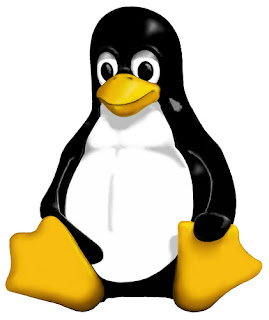



0 comments:
Post a Comment