If you encounter the error "You cannot change part of an array" in Microsoft Excel, it can be a frustrating issue when you're trying to sort, edit, or delete cells in the worksheet. This error commonly occurs when working with array formulas or manipulating data in array form. However, you don't need to worry, as here are some solutions that may help you fix this error:
Use Copy and Paste Special Function: Some users have reported that copying the entire array and pasting it as values into a new grid can help fix this error. You can try the following steps:
- Select all array elements and copy using the shortcut CTRL + C or the Copy option in the Home tab.
- Create a separate grid in the same worksheet.
- Paste the copied array into the new grid. Go to the Home tab, click the Paste drop-down button, then select the Paste Special option. Choose Values and click OK.
- Check if you can now sort the column without the "You cannot change part of an array" error.
Use Special Paste Feature: If you're unable to delete cells from the worksheet due to this error, you can try using the Special Paste feature. Here are the steps:
- Go to the Home tab and click the Find & Select drop-down button.
- Select the Go To Special option.
- Choose the Current Array option in the prompt that appears and click OK.
- Press the Delete button to remove the highlighted cell values.
- Once deleted, re-add the array formula in the first cell and copy to the required cells.
Check Array Formulas and Use Formula Evaluation Feature: You can also try using Excel's built-in Formula Evaluation feature to review array formulas. Here are the steps:
- Select the problematic cell and view its formula bar. If there are curly braces around the formula, it's an array formula.
- Select that cell, go to the Formulas tab on the ribbon, find the Evaluate Formula option, and click on it.
- Press the Evaluate button in the prompt that appears, check which part of the formula is causing the issue, and try to fix it.
Some Other Troubleshooting Tips and Tricks:
- Check conditional formatting rules, named ranges, and VBA code that may be causing the issue.
- If the workbook is password protected, unprotect it to try making changes.
- If the error occurs when sorting a column, try using the SORT function in another column.
By trying the above solutions, you should be able to fix the "You cannot change part of an array" error in Microsoft Excel. Hopefully, this information helps you smoothly resolve the issue!
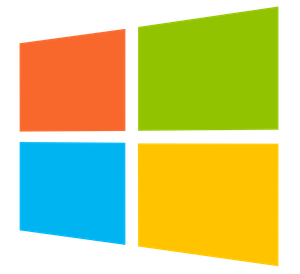



0 comments:
Post a Comment