Microsoft 365 is a powerful suite of tools that empowers productivity and collaboration. However, encountering errors can disrupt your workflow and cause frustration. One such error is Error Code 53003, which signifies an access blockage due to Conditional Access policies. This policy dictates specific conditions that must be met before granting access to resources.
This article provides a comprehensive guide to understanding and resolving Error Code 53003, ensuring a smooth and uninterrupted experience with your Microsoft 365 applications.
Understanding Error Code 53003: Decoding the Access Denied Message
Error Code 53003 indicates that your login attempt failed to meet the criteria established by the Conditional Access policies for accessing the desired resource. This could be due to various reasons:
Device Non-Compliance: Your device might not meet the security requirements set by your organization's Conditional Access policies. This could include lacking necessary software updates, security patches, or an approved operating system.
Location Restrictions: Conditional Access policies can be configured to restrict access from specific geographic locations. Attempting to log in from an unauthorized location will trigger the error.
Unrecognized Device: If you're using a new or unregistered device, it won't be recognized by the system and will be denied access until it's registered and verified.
Cache Issues: Sometimes, outdated or corrupted cache data within your browser can interfere with the authentication process, leading to Error Code 53003.
Troubleshooting Error Code 53003: Steps to Regain Access
Before proceeding, ensure your Microsoft 365 subscription is updated to the latest version. Outdated software can sometimes lead to compatibility issues and trigger errors.
Clear Your Browser Cache:
Cached data, while generally helpful for faster loading times, can sometimes become corrupted or outdated, hindering the authentication process. Clearing your browser's cache can often resolve this. Here's how to do it for popular browsers:
Google Chrome:
- Open Chrome and click the three vertical dots in the upper right corner.
- Select "Settings" from the dropdown menu.
- Navigate to "Privacy and security" and click "Clear browsing data."
- Set the "Time range" to "All time."
- Check the boxes for "Cached images and files," "Download history," "Browsing history," and "Cookies and other site data."
- Click "Clear data" to finalize the process.
Microsoft Edge:
- Open Edge and click the three horizontal dots in the upper right corner.
- Select "Settings" from the dropdown menu.
- Go to "Privacy, search, and services" and click "Choose what to clear" under "Clear browsing data."
- Set the time range to "All time."
- Check the boxes for "Browsing history," "Download history," "Cookies and other site data," "Cached images and files," and "Password."
- Click "Clear now" to complete the process.
Once you've cleared your browser cache, try logging in to your Microsoft 365 account again.
Repair or Reset Microsoft 365:
If clearing the cache doesn't resolve the issue, a corrupted or misconfigured Microsoft 365 installation might be the culprit. Repairing or resetting the application can often address this.
Repairing Microsoft 365:
- Press the Windows key + I to open the Settings app.
- Go to "Apps" > "Apps & features."
- Locate "Microsoft 365" in the list of installed applications.
- Click the three vertical dots next to "Microsoft 365" and select "Advanced options" (Windows 11) or click "Microsoft 365" and select "Modify" (Windows 10).
- Click the "Repair" button. This will attempt to fix any corrupted files or settings within the application.
- After the repair process is complete, try logging into your account.
Resetting Microsoft 365:
- If repairing doesn't work, you can try resetting Microsoft 365. This will revert the application to its default settings, potentially resolving more complex configuration issues.
- Follow the steps for repairing Microsoft 365, but instead of clicking "Repair," click the "Reset" button.
- Confirm the reset and wait for the process to complete. This might take some time.
- After the reset, try logging into your account again.
Contact Your IT Administrator:
If you're still unable to log in after trying the previous solutions, it's advisable to contact your organization's IT administrator. They have access to more advanced tools and configurations that can help diagnose and resolve the issue.
Your IT administrator can:
- Verify Login Credentials: They can confirm that your login credentials are correct and that no accidental account changes have been made.
- Review Conditional Access Policies: The administrator can review the Conditional Access policies applied to your account and ensure they're configured correctly.
- Check for Account-Specific Issues: They can investigate if there are any issues specific to your account that might be causing the login problem.
Preventive Measures: Minimizing the Risk of Error Code 53003
While encountering errors is sometimes unavoidable, adopting some preventive measures can minimize the likelihood of encountering Error Code 53003 in the future.
Keep Software Updated: Regularly update your operating system, browser, and Microsoft 365 applications to ensure compatibility with the latest security protocols and features.
Register New Devices: If you're using a new device to access your Microsoft 365 account, ensure it's properly registered with your organization's IT department.
Adhere to Security Guidelines: Familiarize yourself with and adhere to your organization's security guidelines regarding passwords, device usage, and access from different locations.
Communicate with IT: If you experience frequent issues or anticipate changes in your device usage or location, communicate these changes to your IT administrator to ensure a smooth transition and prevent access problems.
By understanding the causes of Error Code 53003 and following the troubleshooting steps outlined in this article, you can overcome access barriers and enjoy a seamless Microsoft 365 experience. Remember, regular software updates, adherence to security guidelines, and open communication with your IT department are crucial for minimizing future disruptions and maximizing productivity.
via emka.web.id
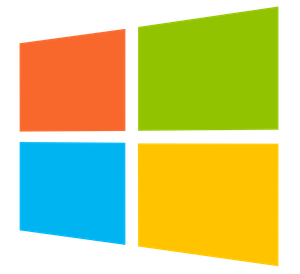



0 comments:
Post a Comment